Purpose
Here is a Java bean from Hafed Benteftifa (Québec - Canada) that allows the Forms module to display static Google maps with HTTP geocoding service.
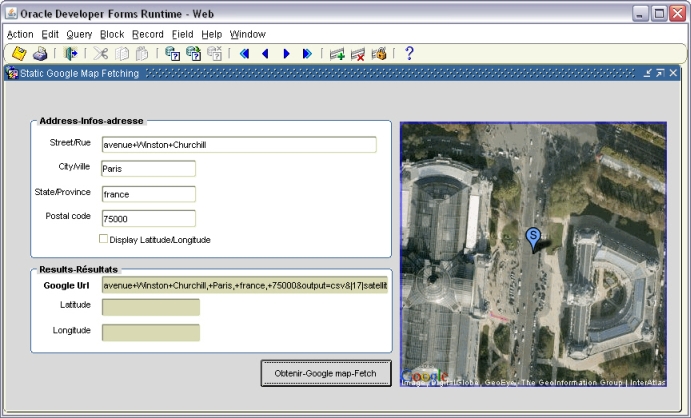
Get the zip file here, that contains the documentation and all the necessary material, or go to his site to get the information.
Friday, March 27 2015
A javabean to display Google static maps
By francois degrelle on Friday, March 27 2015, 15:25 - PJC - Javabean
A Full Web Browser Java Bean 2nd edition
By francois degrelle on Friday, March 27 2015, 15:24 - PJC - Javabean
Purpose
Here is a Java Bean from Mark Striekwold
to have an enhanced Web Browser (2nd edition). It is a full Web browser
that can handle Javascript. This bean is based on the idea of the Full Web Browser Java Bean
and rewritten so it makes use of the fbean package to register the bean
and to call the methods of the java bean. It also makes use of a newer
version of the jdic.jar which makes it easier to use under windows.
The material comes from the JDICplus project (WIN32 only):
https://java.net/projects/jdic
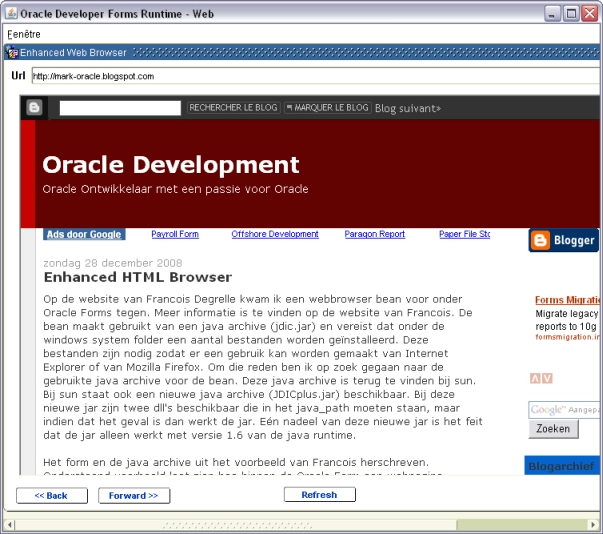
It can accept both http url and local machine html file names.
It
needs, at least, a 1.6 JRE so the Sun Java plug-in, so that it won't
run with the JInitiator and earlier version of the Sun Java plug-in.
The Java code
ehb.java
The implementation class of the Bean Item
oracle.forms.ms.ehb
The methods you can call
- Register the bean
fbean.register_bean('BL.BEAN', 1, 'oracle.forms.ms.ehb');
This is the very first operation you have to do.
- Get the Forms Window
fbean.invoke( 'BL.BEAN', 1, 'infoBean', '');
This must be used to retrieve the Forms window that handles the
webBrowser, then synchronize its position when the windows is moved.
This must be the first property set (in the When-New-Form-Instance
trigger).
- Set the URL/File
fbean.invoke( 'BL.BEAN', 1, 'setUrl', 'URL');
e.g. :
fbean.invoke( 'BL.BEAN', 1, 'setUrl', 'http://mark-oracle.blogspot.com');
- Set the border of the bean
fbean.invoke( 'BL.BEAN', 1, 'setBorder', 'false');
When you want to use this bean to display a Flash image (*.swf), you
would probably prefer not to have any border bounding the image.
In this case, set the border to false.
- Basic navigation
fbean.invoke( 'BL.BEAN', 1, 'setNavigation', 'back | forward | refresh' ) ;
e.g.:
fbean.invoke( 'BL.BEAN', 1, 'setNavigation', 'back');
The sample dialog
. Download the ehb.zip file
. Unzip the ehb.zip file
. Copy the ehb.jar file in your /forms/java/ folder
. Download the JDICplus project zip file
. Unzip the JDICplus-0.2.2-bin-win32.zip file
. copy the /lib/JDICplus.jar in your /forms/java/ folder
. copy the /lib/bin/jdicArc.dll and /lib/bin/jdicWeb.dll in your /windows/system32 folder
. Update your /forms/server/formsweb.cfg configuration file:
. archive=frmall.jar,ehb.jar,JDICplus.jar
. Notice
that we update the archive tag and not the archive_jini tag because
this bean needs the Sun Java plug-in 1.6 and won't run with any older
version, including the Oracle JInitiator
. Open the EHBROWSER.fmb module (Oracle Forms 10.1.2)
. Compile all and run the module
The .jar files must be signed
The ehb.jar file provided with the .zip file are already signed
For any question concerning this bean, send a mail to Mark at mark.striekwold@gmail.com.
an AWT open/save File Dialog
By francois degrelle on Friday, March 27 2015, 15:24 - PJC - Javabean
Purpose
This enhanced Java Bean is a "fast" open/save file chooser dialog,
based on the AWT system, for those who think that the Swing JFileChooser
available is too "slow".
It uses the FBean package.
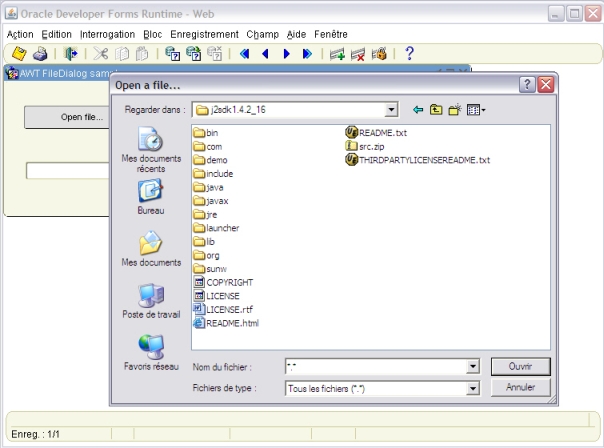
The Java code
AWTFileDialog.java
The methods you can set
Register the bean
The Implementation Class is : oracle.forms.fd.AWTFileDialog
FBean.Register_Bean('CTRL.BEAN', 1, 'oracle.forms.fd.AWTFileDialog');
Open file dialog box
var := FBean.Invoke_Char('CTRL.BEAN', 1, 'openFile' ,'Open a file...,C:\,*.java');
The last argument is composed by a title, a starting directory and a file filter.
If you want to provide a file type list, separate them with a ; like the following:
var := FBean.Invoke_Char('CTRL.BEAN', 1, 'openFile' ,'Open a file...,C:\,*.jpg;*.jpeg;*.gif');
Save file dialog box
var := FBean.Invoke_Char('CTRL.BEAN', 1, 'saveFile' ,'Save file as......,C:\,filename.txt');
set debug ON/OFF
FBean.Invoke('CTRL.BEAN', 1, 'setLog' ,'true | false');
The sample dialog
. Download the AWTFileDialog.jar file
. Download the AWTFileDialog.fmb file
. copy the AWTFileDialog.jar file in the <ORACLE_HOME>/forms/java directory
. Edit your /forms/server/formsweb.cfg file to add the AWTFileDialog.jar to both archive and archive_jini tags.
. Open the AWTFileDialog.fmb module
. Compile all and run the module
See also another File selection bean by Hafed Benteftifa
A FTP Java Bean
By francois degrelle on Friday, March 27 2015, 15:23 - PJC - Javabean
Purpose
Here is a Pluggable Java Component that allows to manage a FTP connection.
It is based on the Calvin Tai ftpbean.
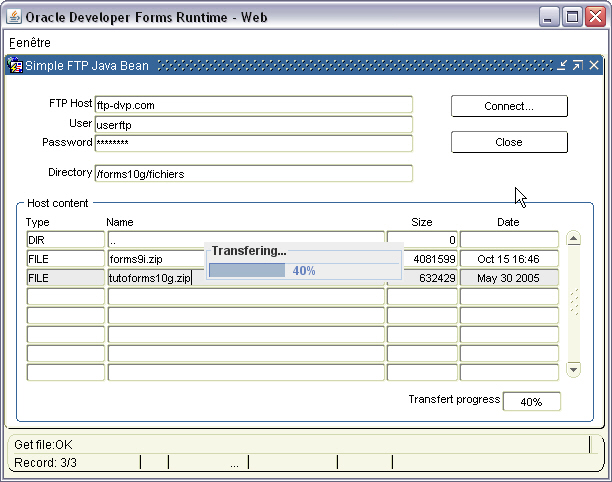
The Java source
SimpleFTP.java
The implementation class of the Bean Area
oracle.forms.fd.SimpleFTP
The methods you can set
- managing connection
-- connect the FTP host --
Set_Custom_Property('BL.BEAN', 1, 'CONNECT', 'host_name,user[,password]' );
-- set the port number (if <> 21)
Set_Custom_Property('BL.BEAN', 1, 'SET_PORT', 'port_number' );
-- set the socket timeout number --
Set_Custom_Property('BL.BEAN', 1, 'SET_SOCKET_TIMEOUT', 'number' );
-- set the passive mode (default true) --
Set_Custom_Property('BL.BEAN', 1, 'SET_PASSIVE_MODE_TRANSFER, 'true|false');'
-- close the connection --
Set_Custom_Property('BL.BEAN', 1, 'CLOSE', '' );
- managing content
-- change host directory --
Set_Custom_Property('BL.BEAN', 1, 'SET_DIRECTORY', 'remote_directory' );
-- get the host directory list --
Set_Custom_Property('BL.BEAN', 1, 'DIRECTORY_LIST', 'remote_directory' );
-- get a binary file --
Set_Custom_Property('BL.BEAN', 1, 'GET_BINARY_FILE', 'remote_filename,local_filename[,remote_file_size][,...]' );
You can provide multiple pairs of remote/local/file_size:
Set_Custom_Property('BL.BEAN',1,'GET_BINARY_FILE','file1.jpg,d:\file1.jpg,0,file2.jpg,d:\file2.jpg,0
If the remote_file_size is not provided, the progress bar will not display the exact values.
-- get an ascii file --
Set_Custom_Property('BL.BEAN', 1, 'GET_ACSII_FILE', 'remote_filename,local_filename[,remote_file_size]' );
If the remote_file_size is not provided, the progress bar will not display the exact values.
-- put a binary file --
Set_Custom_Property('BL.BEAN', 1, 'PUT_BINARY_FILE', 'locale_filename,remote_filename[,...]' );
You can provide multiple pairs of remote/local/file_size:
Set_Custom_Property('BL.BEAN',1,'PUT_BINARY_FILE','d:\file1.jpg,file1.jpg,d:\file2.jpg,file2.jpg
-- change to the parent host directory --
Set_Custom_Property('BL.BEAN', 1, 'TO_PARENT_DIR', '' );
-- create a host directory --
Set_Custom_Property('BL.BEAN', 1, 'MAKE_DIRECTORY', 'remote_directory' );
-- remove a host directory --
Set_Custom_Property('BL.BEAN', 1, 'REMOVE_DIRECTORY', 'remote_directory' );
-- delete a remote file --
Set_Custom_Property('BL.BEAN', 1, 'FILE_DELETE', 'remote_filename' );
-- rename a remote file --
Set_Custom_Property('BL.BEAN', 1, 'FILE_RENAME', 'remote_filename' );
-- execute a command --
Set_Custom_Property('BL.BEAN', 1, 'EXECUTE', 'command' );
- progress bar
To not just making the wrapper around the great Calvin work, I have added a nice progress bar you can display while transfering files.
The progress bar can be as simple as possible to include it in your existing design, but it can also have a titled border.
All the dimensions must be given in pixel.
-- display/hide the file transfer progress bar --
Set_Custom_Property('BL.BEAN', 1, 'SET_PROGRESS_BAR, 'true|false');'
-- set the progress bar location --
Set_Custom_Property('BL.BEAN', 1, 'SET_PROGRESS_BAR_LOCATION', 'X_POS,Y_POS' );
The coordinates are pixel based, and relative to the upper-left corner of the canvas.
If it is not provided or equals to -1,-1 the progress bar is centered to the canvas.
-- set the progress bar size --
Set_Custom_Property('BL.BEAN', 1, 'SET_PROGRESS_BAR_SIZE', 'width,height' );
If it is not provided, the default values are : 200,16
-- set the progress bar title --
Set_Custom_Property('BL.BEAN', 1, 'SET_PROGRESS_BAR_TITLE', 'title' );
If it is not provided, the progress bar is displayed without any titled border
-- switch on/off the Java console loggin --
Set_Custom_Property('BL.BEAN', 1, 'SET_LOG', 'true|false');
The methods you can get
-- get the message corresponding to the last FTP order --
var := Get_Custom_Property('BL.BEAN', 1, 'GET_MESSAGE');
Generally used after every FTP order to check the execution status.
Returns "OK" if the command succeeded, else returns the error message.
-- get the file list --
var := Get_Custom_Property('BL.BEAN', 1, 'GET_FILE_LIST');
Returns a delimited string of all records founds. The fields are separated by a CHR(9), and the records are separated by a CHR(10).
The record is composed by the following:
- File type (DIR | FILE | LINK | OTHER)
- File name
- File size
- File date
-- get the FTP reply string --
var := Get_Custom_Property('BL.BEAN', 1, 'GET_REPLY');
It is composed by the FTP code and the FTP message.
-- get the FTP port number --
var := Get_Custom_Property('BL.BEAN', 1, 'GET_PORT');
-- get the FTP socket timeout value --
var := Get_Custom_Property('BL.BEAN', 1, 'GET_SOCKET_TIMEOUT');
-- get the host server name --
var := Get_Custom_Property('BL.BEAN', 1, 'GET_SERVER_NAME');
The events raised by the bean
PROGRESS_MESSAGE
Is raised by the bean by the progress bar
PROGRESS_VALUE
is the current progress bar value
-- example of When-Custom-Item-Event trigger --
DECLARE
eventName varchar2(30) := :system.custom_item_event;
eventValues ParamList;
eventValueType number;
LC$Value varchar2(1000);
BEGIN
IF (eventName='PROGRESS_MESSAGE') THEN
eventValues := get_parameter_list(:system.custom_item_event_parameters);
get_parameter_attr(eventValues,'PROGRESS_VALUE',eventValueType, LC$Value);
-- display the current transfert percentage --
:BL.PROGRESS := LC$Value || '%' ;
Synchronize;
END IF;
END;
The sample dialog
. Download the simpleFTP.zip file
. Unzip the file
. copy the ftpbean.jar and simpleFTP.jar files in the <ORACLE_HOME>/forms/java directory
. Edit your /forms/server/formsweb.cfg file
archive_jini=f90all_jinit.jar,ftpbean.jar,simpleFTP.jar
archive=f90all.jar,ftpbean.jar,simpleFTP.jar
. Open the simpleFTP.fmb module (Oracle Forms 9.0.2)
. Compile all and run the module
In the sample dialog, when you are connected to the FTP server, double-clicking one line of the file content table-block will open and display the new folder if the file type is DIR, or download the underlying file on the c:/ folder if the file type is FILE.
The two JAR files have to be signed.
Those, shipped with the zip file are already signed.
A PopList PJC with same C/S behaviour
By francois degrelle on Friday, March 27 2015, 15:22 - PJC - Javabean
Purpose
This PJC is a workaround to the issue defined in the bug 3867157 on Metalink.
It allows having the same behaviour on the Web that the one it has on the C/S version. The When-List-Changed trigger would fire only when the mouse is clicked or when the Enter key is pressed, but not when the end-user types a letter to filter the list.
It is a PJC so that you do not need any Bean Area. Just fill the Implementation Class of your existing List Item.
The Java code
PopList.java
The implementation class of the List Item
oracle.forms.fd.PopList
The methods you can set
SET_CASE_SENSITIVE
By default, the poplist is case sensitive, but you can set it not sensitive.
Set_Custom_Property( 'BL.BT', 1, 'SET_CASE_SENSITIVE','false');
SET_LOG
Set_Custom_Property( 'BL.BT', 1, 'SET_LOG','true');
The sample dialog
. Download the poplist.zip file
. Unzip the file
. copy the poplist.jar file in the <ORACLE_HOME>/forms/java directory
. Edit your /forms/server/formsweb.cfg file to add the poplist.jar to both archive and archive_jini tags.
. Open the poplist.fmb module (Oracle Forms 9.0.2) the first List-Item uses the PJC, so that you can compare with the second that is a standard List-Item.
. Compile all and run the module
« previous entries - page 4 of 13 - next entries »